Your SaaS website is ready and live, but do you think you have everything you need to make it drive real results? Webflow is a great platform for building and managing websites, but there’s a lot more it can do with the help of the right apps.
From tracking visitor behaviour to automating tasks and managing user data, these apps are designed to solve the unique challenges faced by B2B SaaS companies. They’ll help you save time, work smarter, and focus on what really matters—growing your business.
In this blog, we’ll take a look at some of the best Webflow apps that can make your site work better for you. To keep it simple, we’ve grouped them into categories like analytics, automation, and design. Let’s get started and see what these apps are and how they can help your website do more.
The List: 19 Essential Webflow Apps Your B2B SaaS Website Needs
Analytics
1. Microsoft Clarity
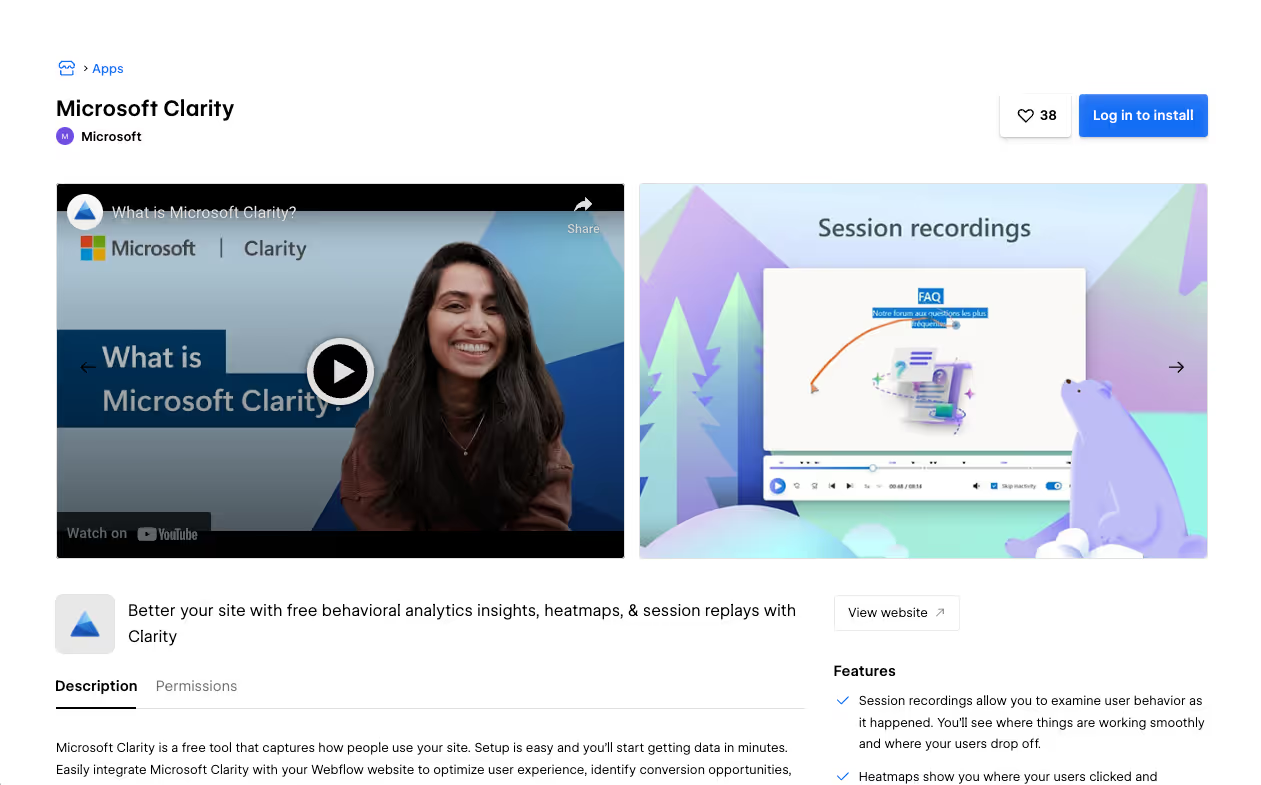
- What it does: Microsoft Clarity provides free heatmaps and session recordings, allowing you to see how visitors interact with your site. It helps identify user behavior patterns and potential friction points.
- Why you need it: Understanding visitor behavior is crucial for optimizing user experience. Clarity offers these insights without any cost, making it accessible for businesses of all sizes.
- Pricing: Free forever
2. Google Site Tools for Webflow
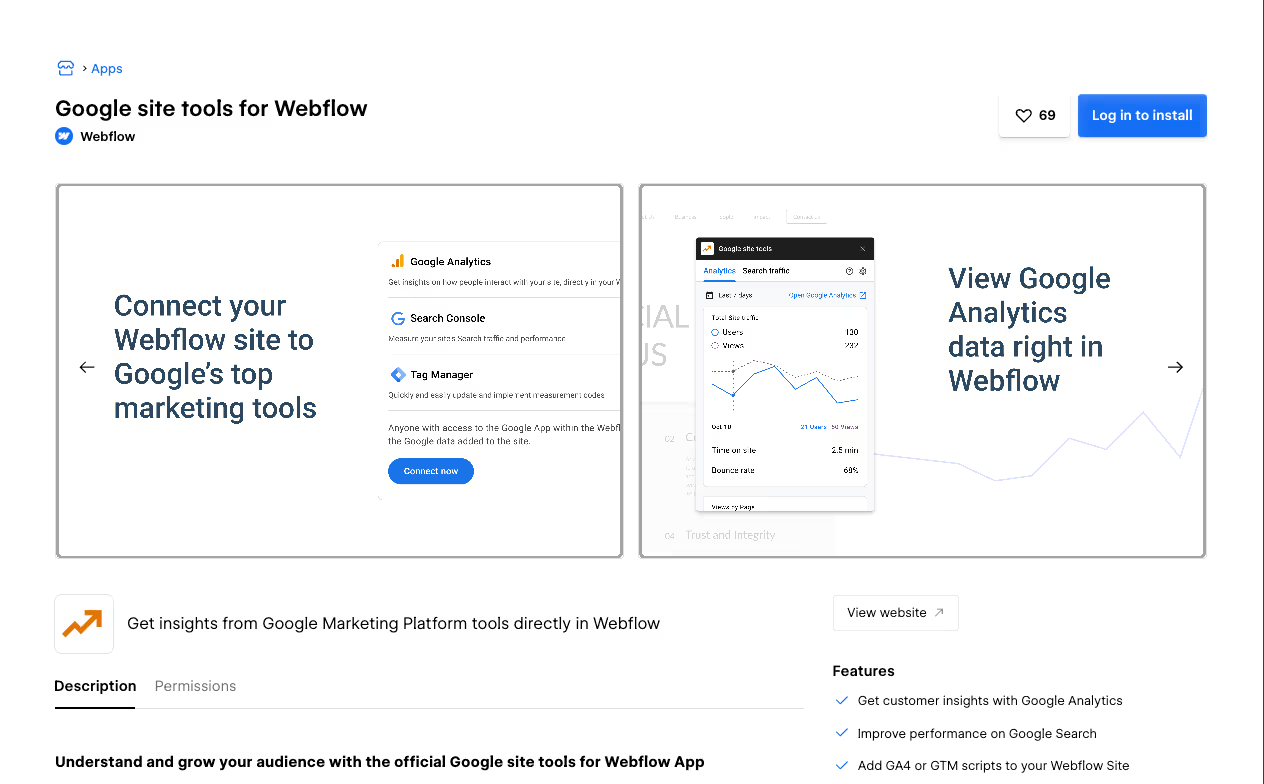
- What it does: This app integrates Google Analytics, Tag Manager, and Search Console into your Webflow site, providing comprehensive tracking of performance and user behavior, directly in Webflow.
- Why you need it: This brings the website data right inside of Webflow, making it easier for you and your marketing team to test strategies and make optimisations based on in-depth insights into traffic sources, user demographics, and on-site behaviour.
- Pricing: Free. (Try it out here - Google Site Tools for Webflow)
3. Webflow Optimize
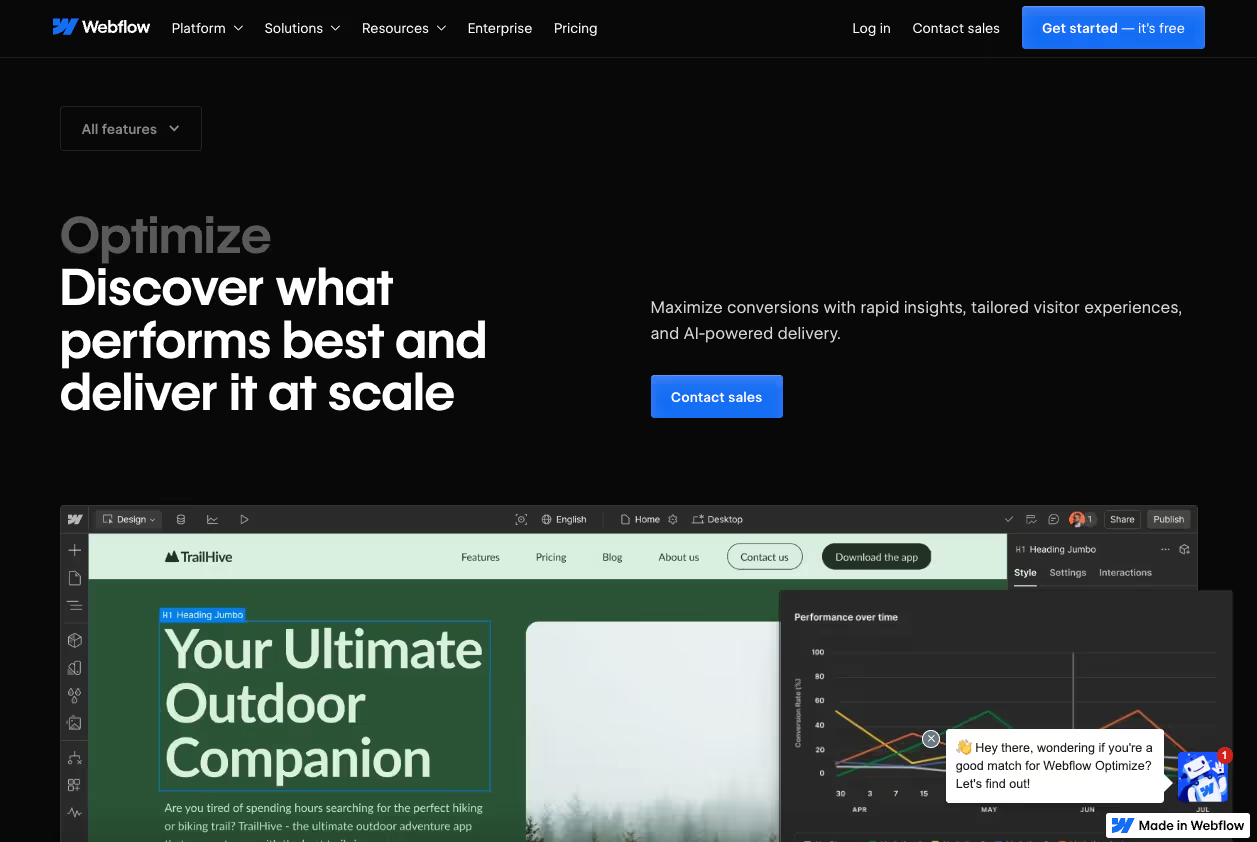
- What it does: Webflow Optimize brings A/B testing and personalization directly within Webflow, allowing you to test different versions of your site to see what performs best.
- Why you need it: This helps you make data-driven decisions to enhance user experience and increase conversions without needing external tools.
- Pricing: Starts at $299/month, with usage-based pricing.
4. Optibase
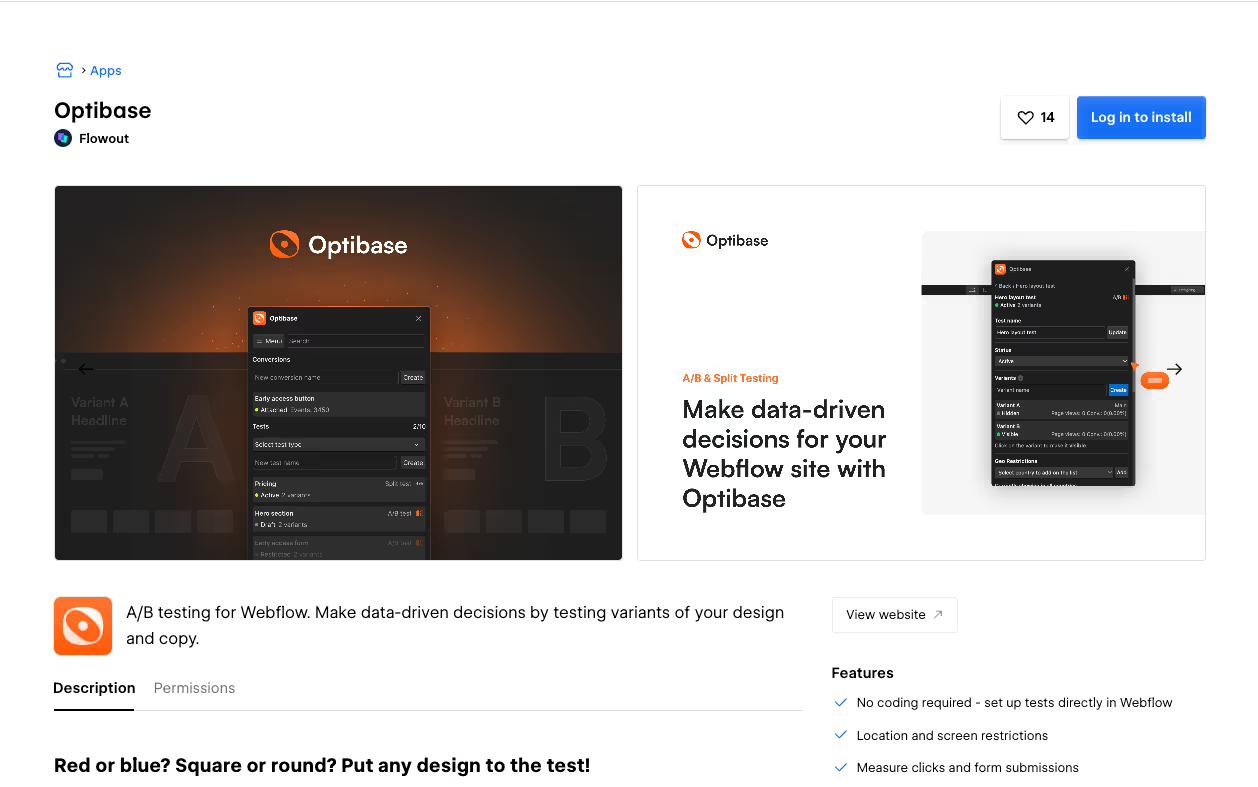
- What it does: Optibase is an alternative to Webflow Optimize that offers A/B testing capabilities tailored for Webflow, enabling you to test variations of your design and content to determine what resonates best with your audience.
- Why you need it: By conducting A/B tests, you can make informed decisions to improve conversion rates and overall site performance.
- Pricing: Free plan available. Paid plans start at $15 per month.
Automation
1. Jetboost

- What it does: Jetboost enhances your Webflow site by allowing you to add features like real-time search, dynamic filtering, and advanced sorting capabilities without requiring custom code.
- Why you need it: If your site has a lot of content, like blogs, case studies, or resources, Jetboost makes it super easy for visitors to filter and find exactly what they’re looking for. It’s a simple way to improve user experience.
- Pricing: Plans start at $9/month.
2. Make
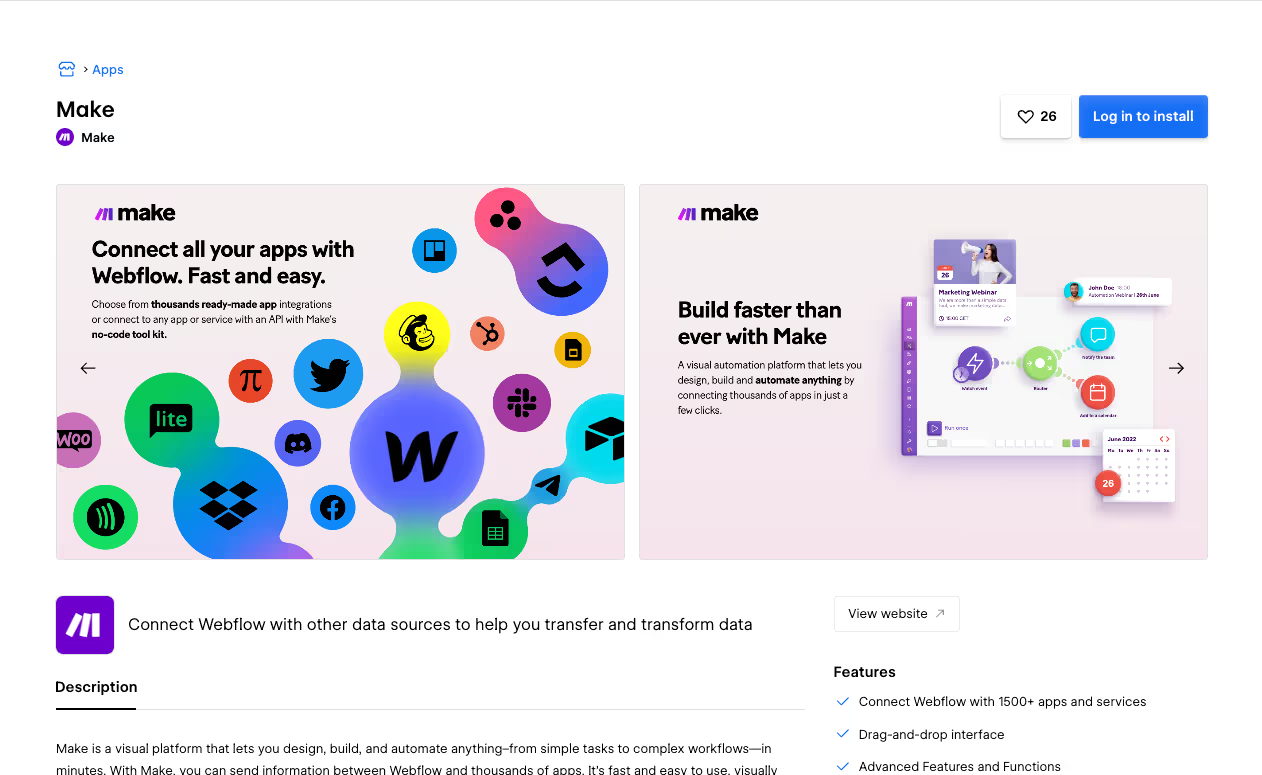
- What it does: Make (formerly Integromat) is a platform that allows you to automate workflows by connecting Webflow with various apps and services.
- Why you need it: It’s great for getting rid of repetitive tasks like transferring data or managing form submissions. Make helps you save time and reduce errors. If you’re looking for an alternative, Zapier is another option to consider.
- Pricing: Free plan available; paid plans start at $10.59/month.
3. Zapier
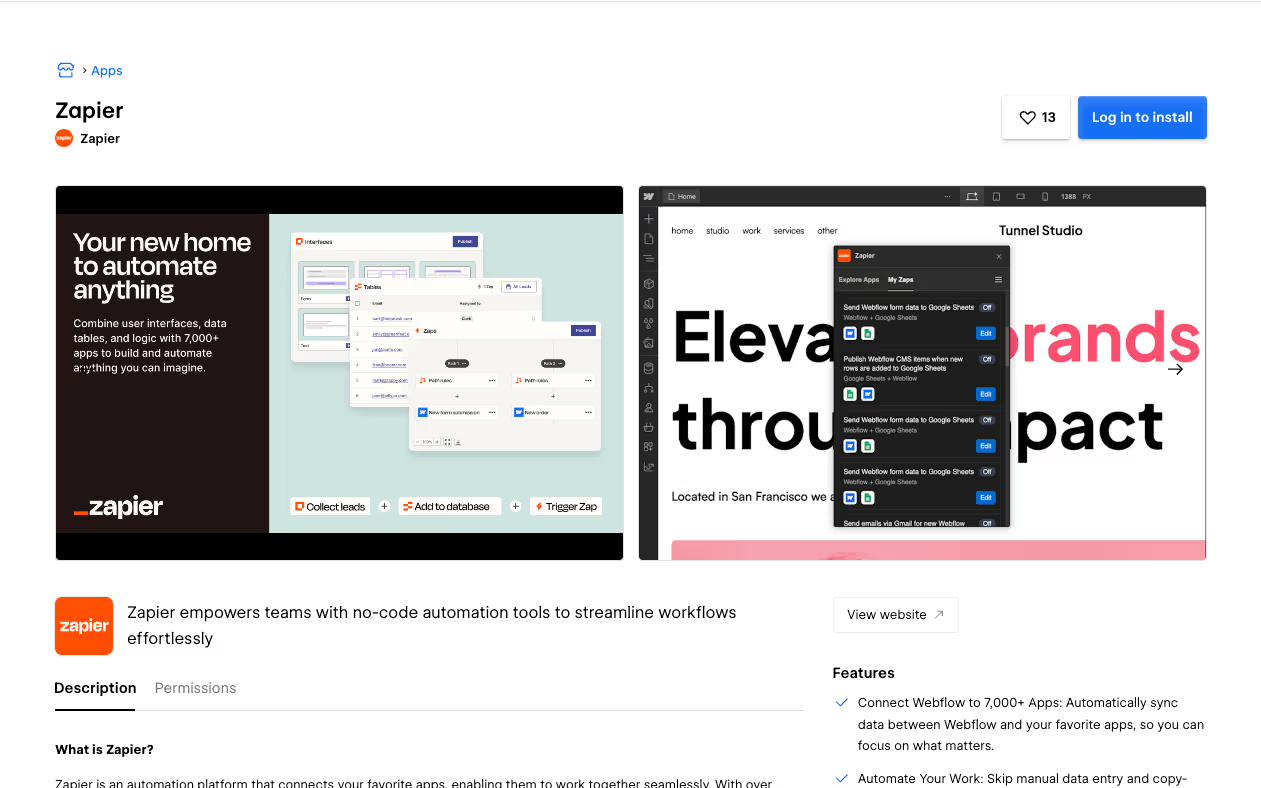
- What it does: Zapier gives you the ability to connect Webflow to over 7,000 apps, enabling you to automate workflows without needing to code.
- Why you need it: It’s perfect for automating tasks like sending form data to your CRM, sharing new blog posts on social media, or syncing Webflow with other tools. Zapier is especially useful if your automation needs are more complex.
- Pricing: Free plan available; paid plans start at $19.99/month.
4. Whalesync
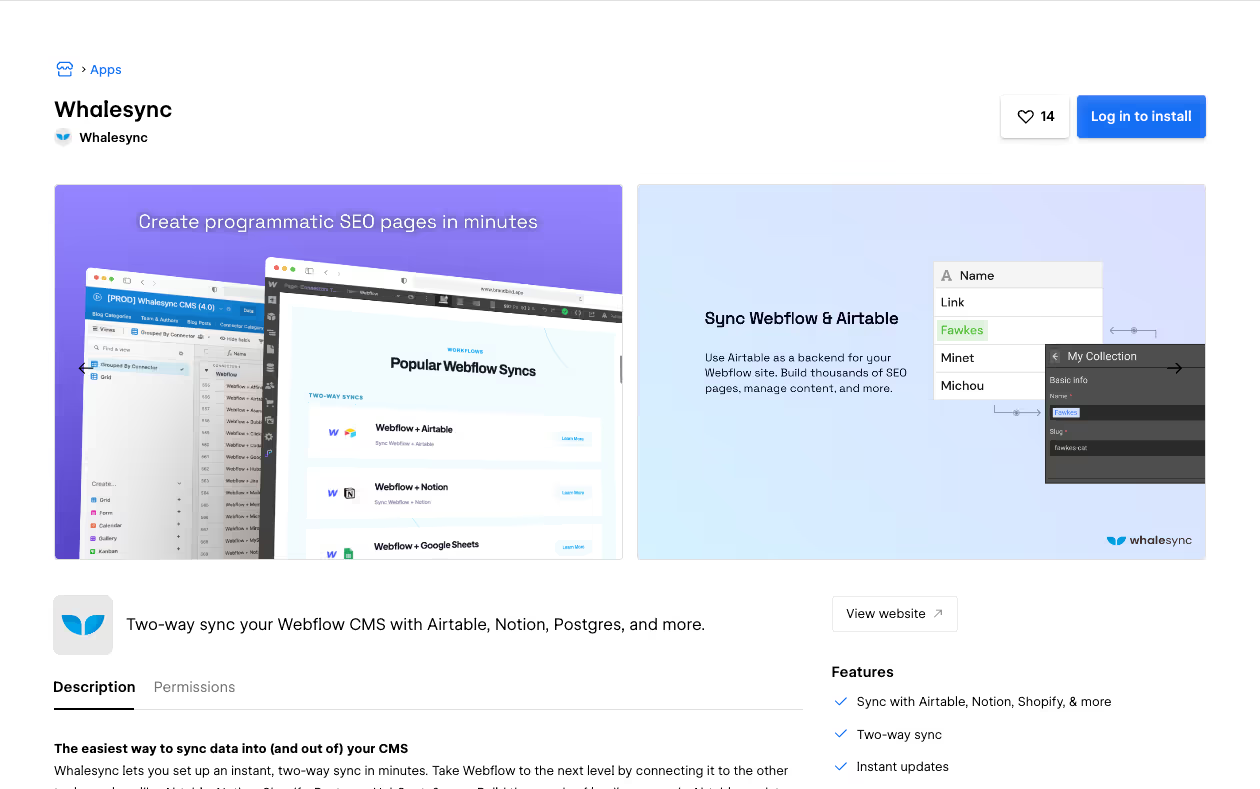
- What it does: Whalesync offers true two-way synchronization between Webflow and databases like Airtable, Notion, and more, so you can manage your CMS from another database and ensure data consistency across platforms.
- Why you need it: If you’re managing a lot of content and using Airtable or Notion to stay organized, Whalesync saves you time by keeping everything in sync. It’s especially helpful for teams who want to avoid juggling updates across multiple tools.
- Pricing: Free plan available; paid plans start at $49/month.
5. CMS Bridge
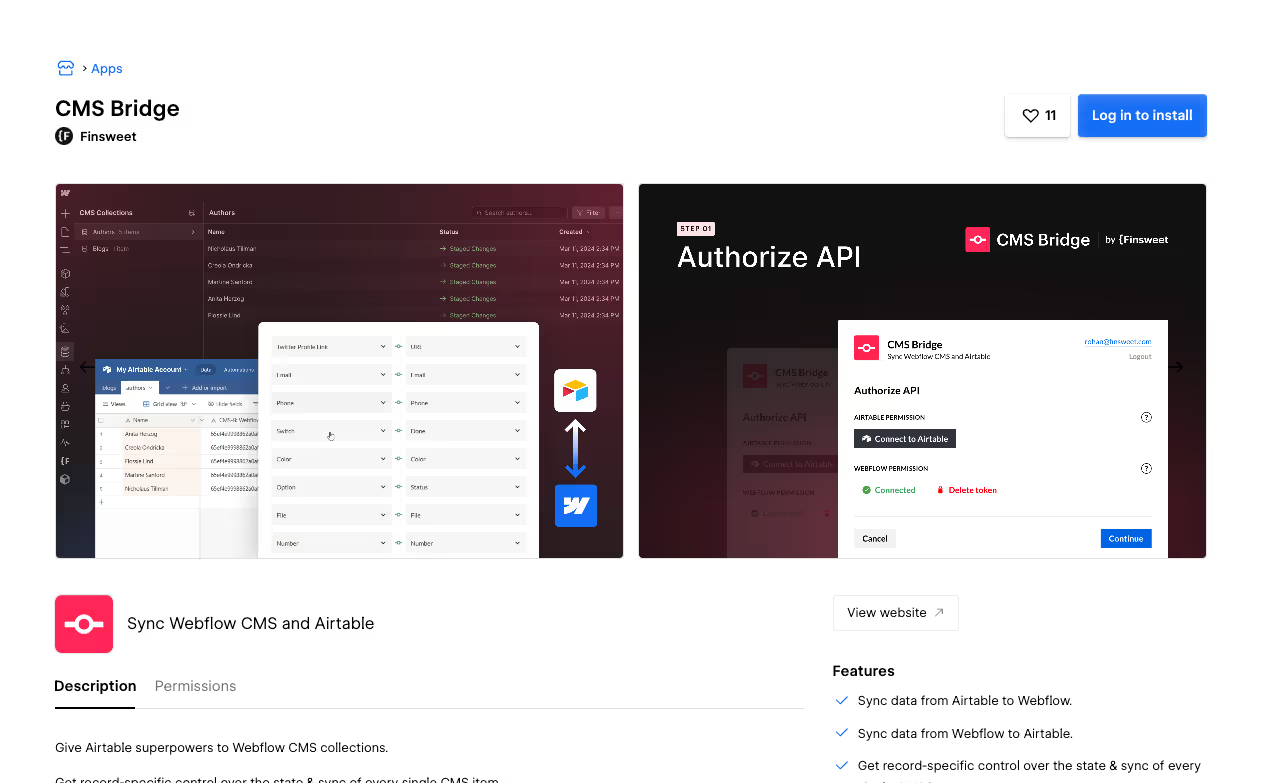
- What it does: CMS Bridge connects Webflow with Airtable, making it easy to sync data between the two platforms. You can update content in Airtable and have it reflected on your Webflow site.
- Why you need it: If you’re already using Airtable to manage your content, CMS Bridge saves you the hassle of manual updates by keeping everything in sync. However, it’s limited to Airtable and Webflow, so if you need more integrations or true two-way sync, check out Whalesync as an alternative.
- Pricing: Free to start; Paid plan starts at $10/mo
Web App and User Management
1. Memberstack
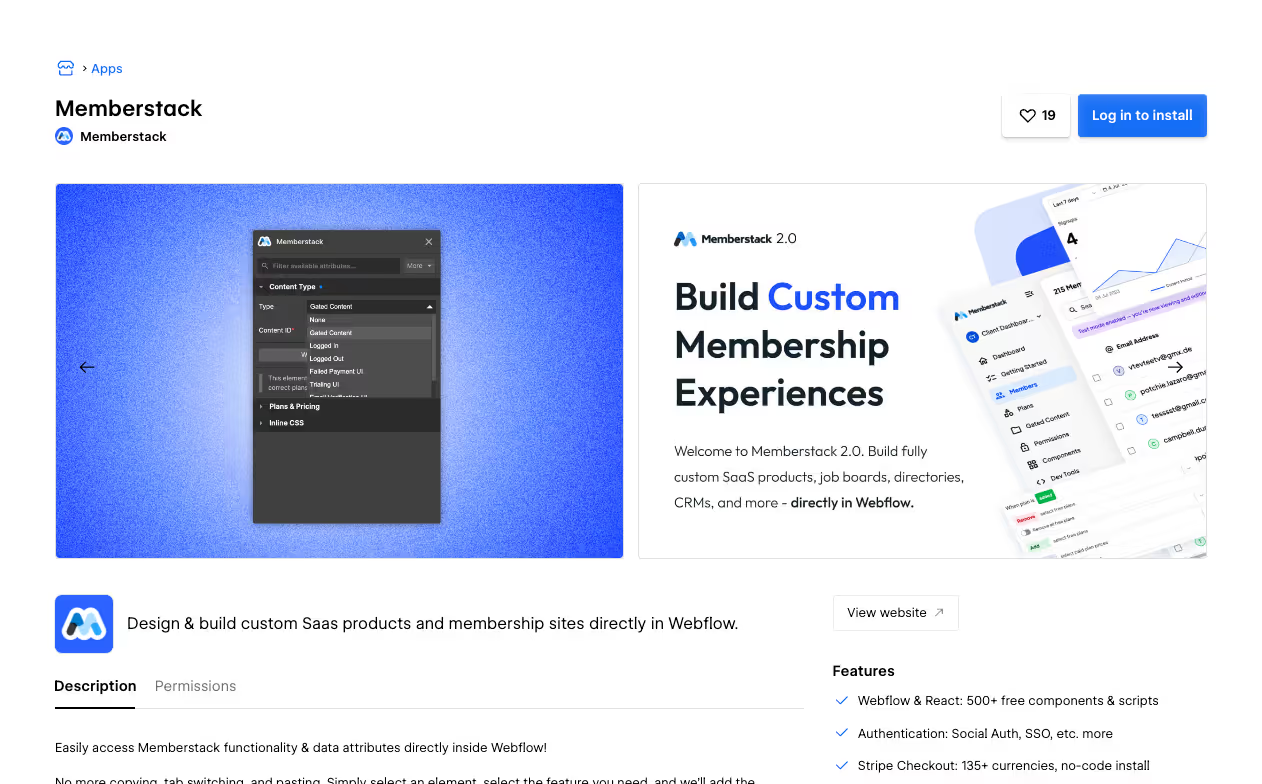
- What it does: Memberstack lets you create memberships, gated content, and subscription-based access directly on your Webflow site without requiring custom code.
- Why you need it: If your site needs features like user authentication, tiered access, or subscription management, Memberstack makes it easy to set everything up. It’s great for SaaS businesses looking to offer gated content or paid memberships.
- Pricing: Free for development; paid plans start at $25/month.
2. Outseta
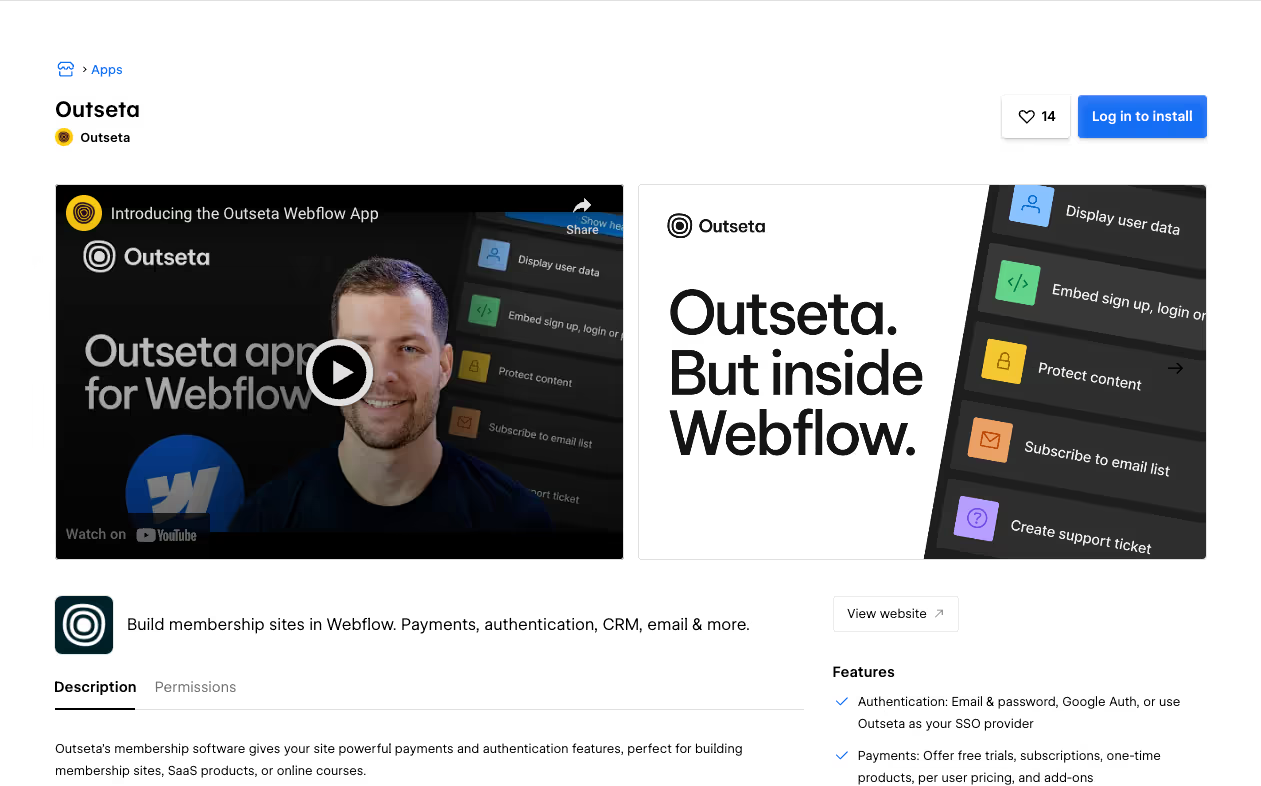
- What it does: Outseta is a membership operating system that combines tools for CRM, billing, email marketing, and customer support. It’s designed to handle all the backend operations for membership-based businesses.
- Why you need it: Outseta simplifies managing memberships by bringing everything—like subscription billing and member communication—into one platform. It’s especially great for SaaS startups or creators who want to focus on growth instead of juggling multiple tools.
- Pricing: Free plan available; paid plans start at $39/month.
3. Wized
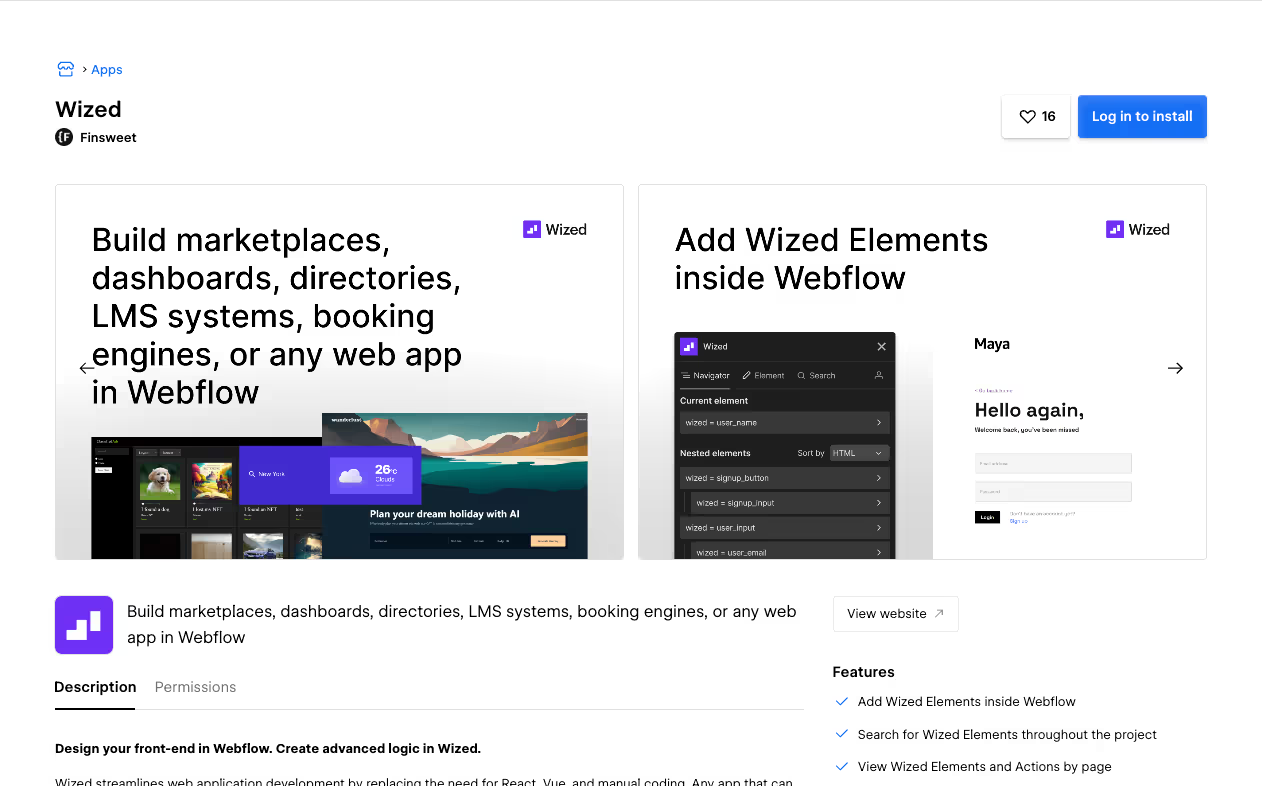
- What it does: Wized transforms your Webflow site into a fully functional web app. You can add advanced features like user authentication, dynamic dashboards, and complex workflows.
- Why you need it: If you’re building a no-code SaaS platform and need advanced functionality that Webflow doesn’t natively support, Wized is your go-to tool. It’s powerful for creating interactive, user-focused experiences.
- Pricing: Paid plans start at $29/month.
Lead Management/Form Data Management
1. Form Connector
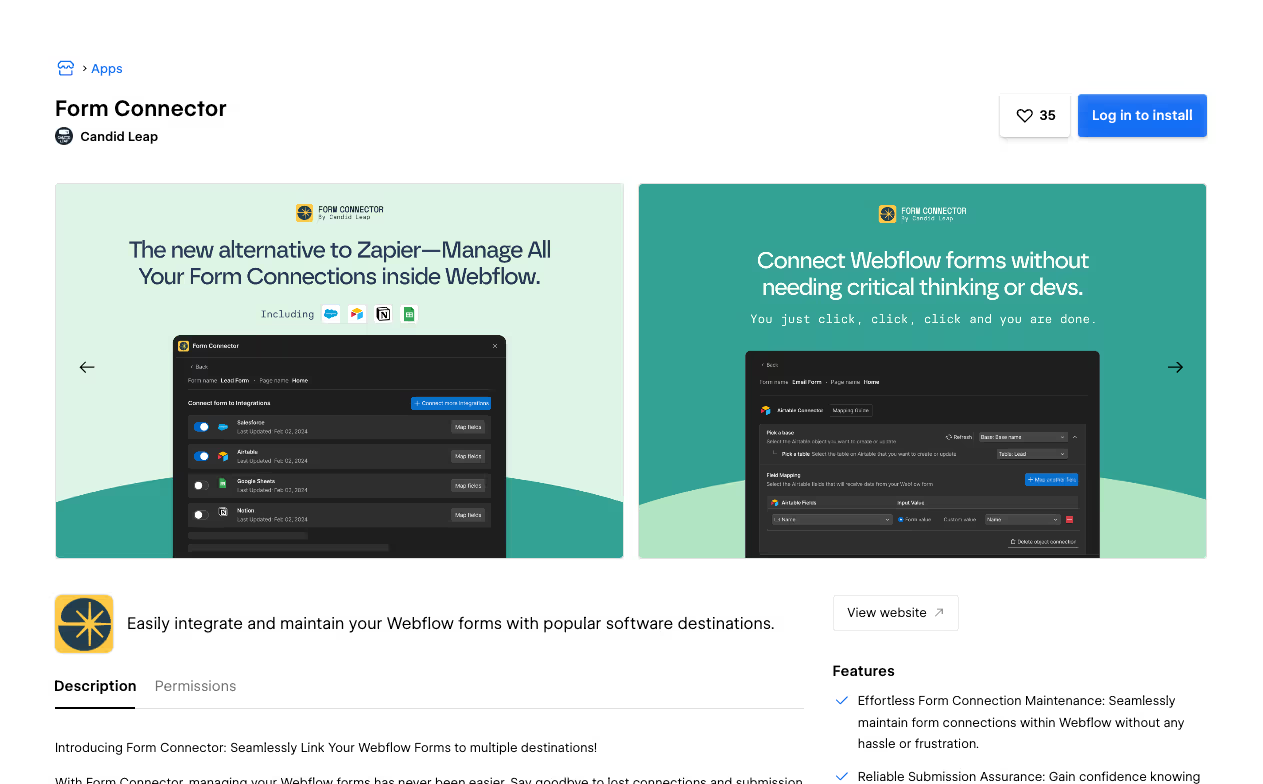
- What it does: Form Connector links your Webflow forms with tools like Salesforce, Airtable, and Notion, so form submissions are sent directly to these platforms without manual effort.
- Why you need it: If you’re tired of copying and pasting form data, Form Connector automates the process, helping you manage leads more efficiently and follow up faster.
- Pricing: Free plan available; paid plans start at $299/year.
2. Typeform
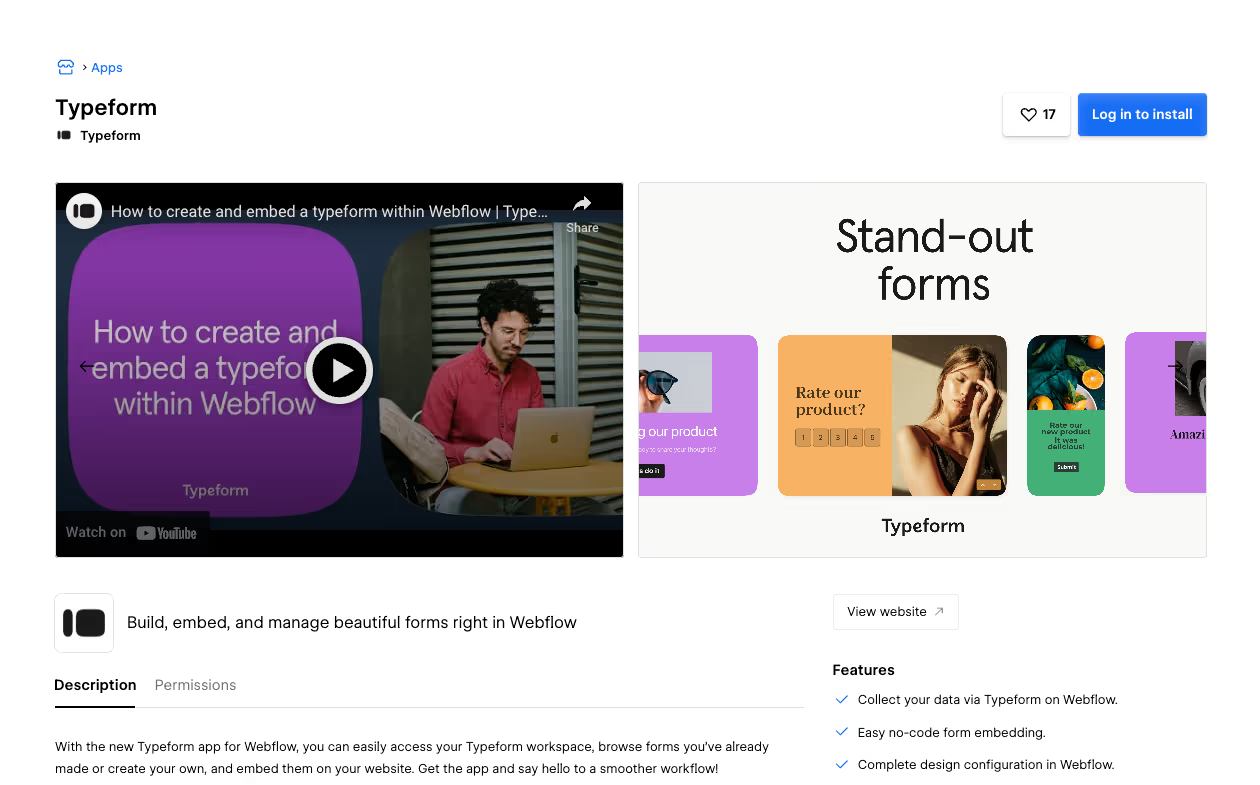
- What it does: Typeform helps you build interactive, engaging forms and surveys that can be easily embedded into your Webflow site.
- Why you need it: Its conversational style makes forms more enjoyable to fill out, which means you’ll get higher completion rates and better-quality data. Perfect for capturing leads or running surveys.
- Pricing: Free plan available; paid plans start at $25/month.
3. HubSpot Forms
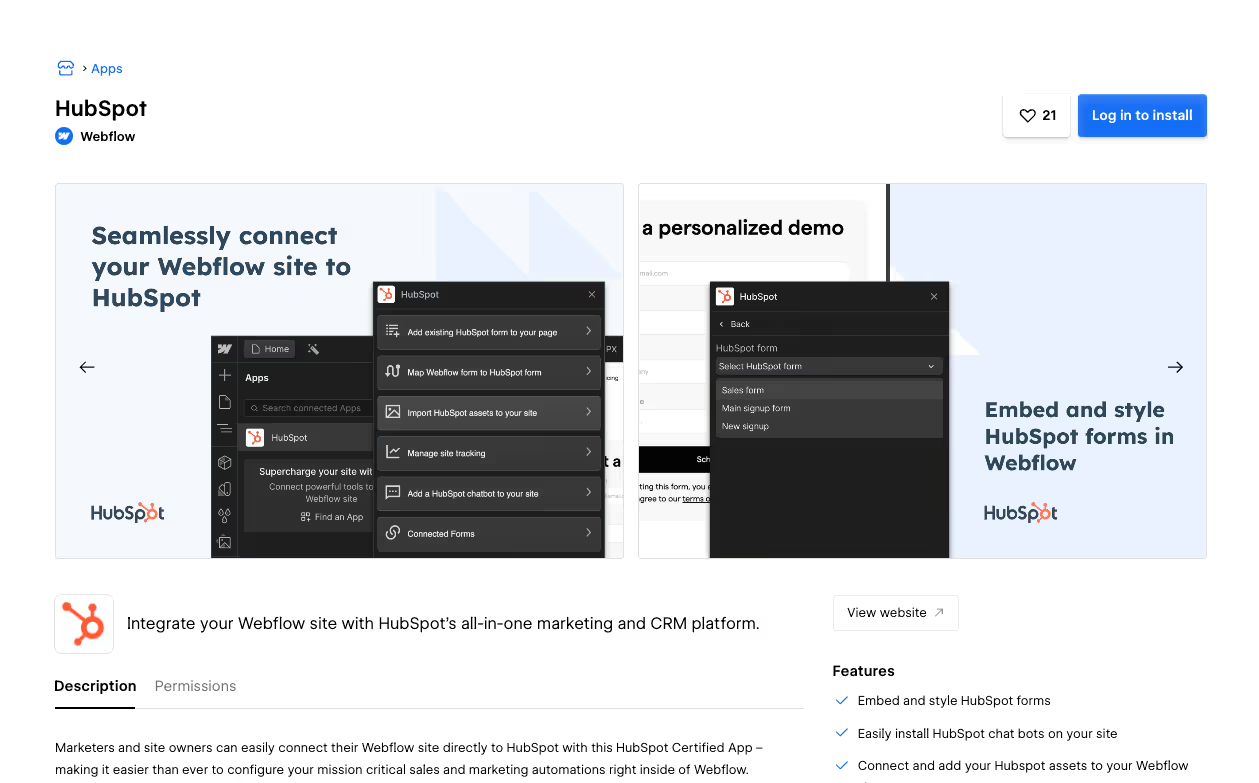
- What it does: HubSpot is a powerful CRM platform that integrates seamlessly with Webflow. If you’re already using HubSpot, you can embed HubSpot Forms directly into your Webflow site to capture leads.
- Why you need it: Embedding HubSpot Forms makes it easy to send lead data from your website straight into your CRM without any extra steps. It’s perfect for businesses already using HubSpot for marketing, sales, and customer management.
- Pricing: Free plan available; advanced features start at $50/month
Design and Development Extensions
1. Relume Site Builder Import
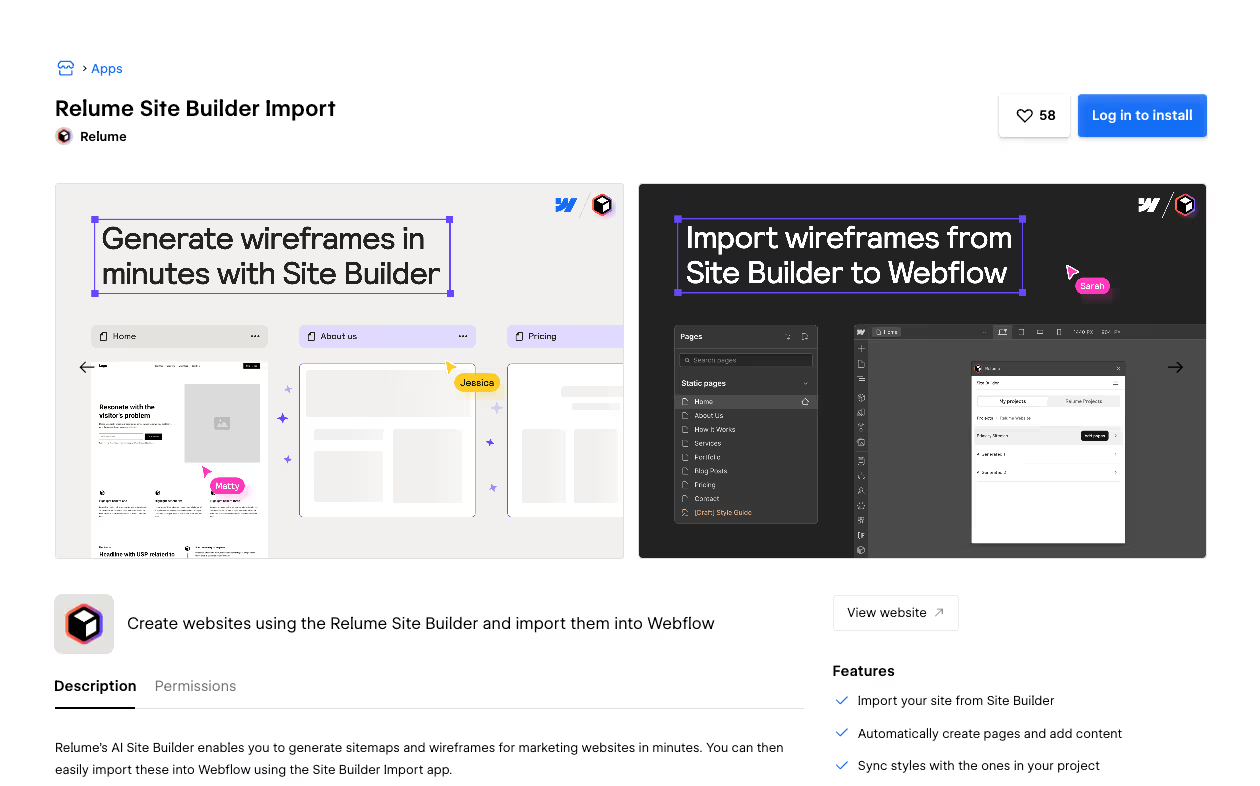
- What it does: Relume Site Builder gives you access to a library of pre-designed Webflow-compatible components that you can import directly into your projects.
- Why you need it: If you’re looking to save time on design, Relume provides professionally built components that are easy to customize. It’s perfect for quickly building high-quality pages without starting from scratch.
- Pricing: Free to start; Paid plans start with $24/month for individual users.
2. Slater (Custom Code Management)
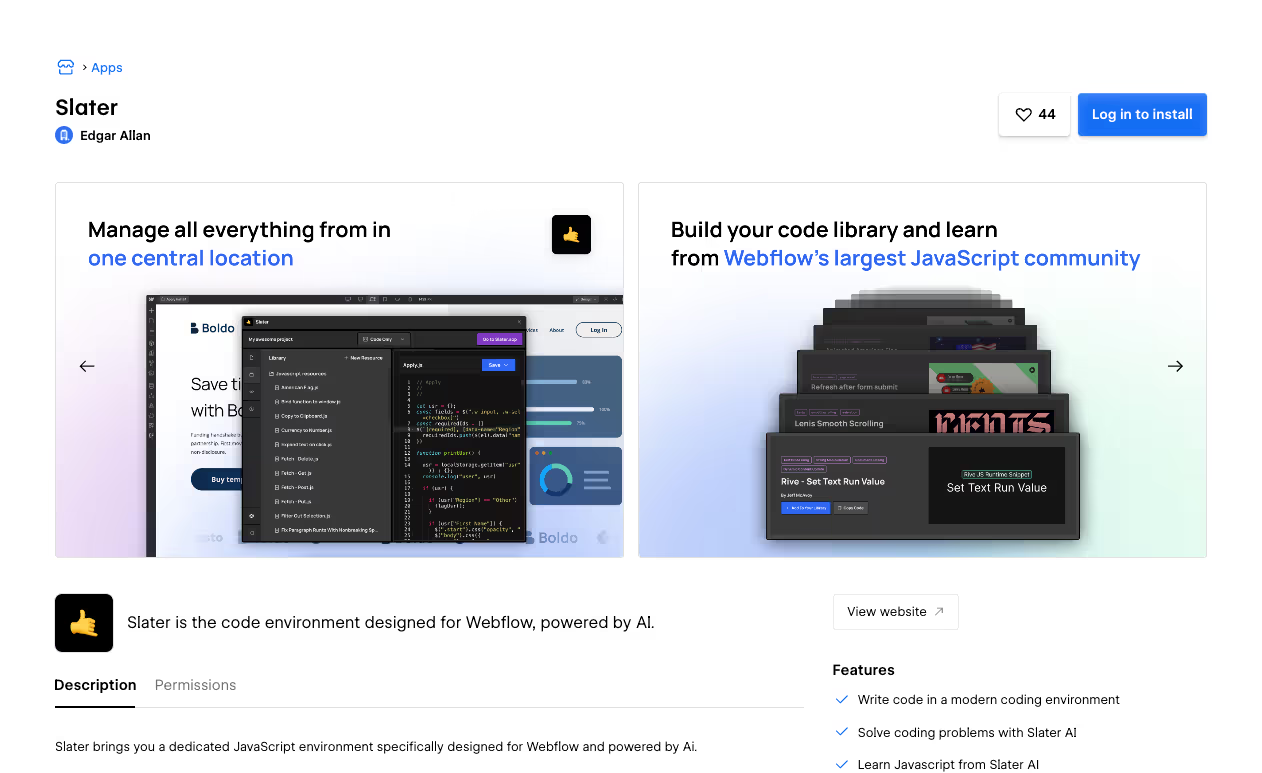
- What it does: Slater helps manage and organize custom scripts and code snippets for Webflow projects, making it easier to maintain and implement advanced customizations.
- Why you need it: If you work with custom code frequently, Slater keeps your scripts neat and organized, making it easier to update or debug your projects. Ideal for developers handling complex Webflow builds.
- Pricing: Free to start; paid plan starts at $5/mo to host.
3. LottieFiles
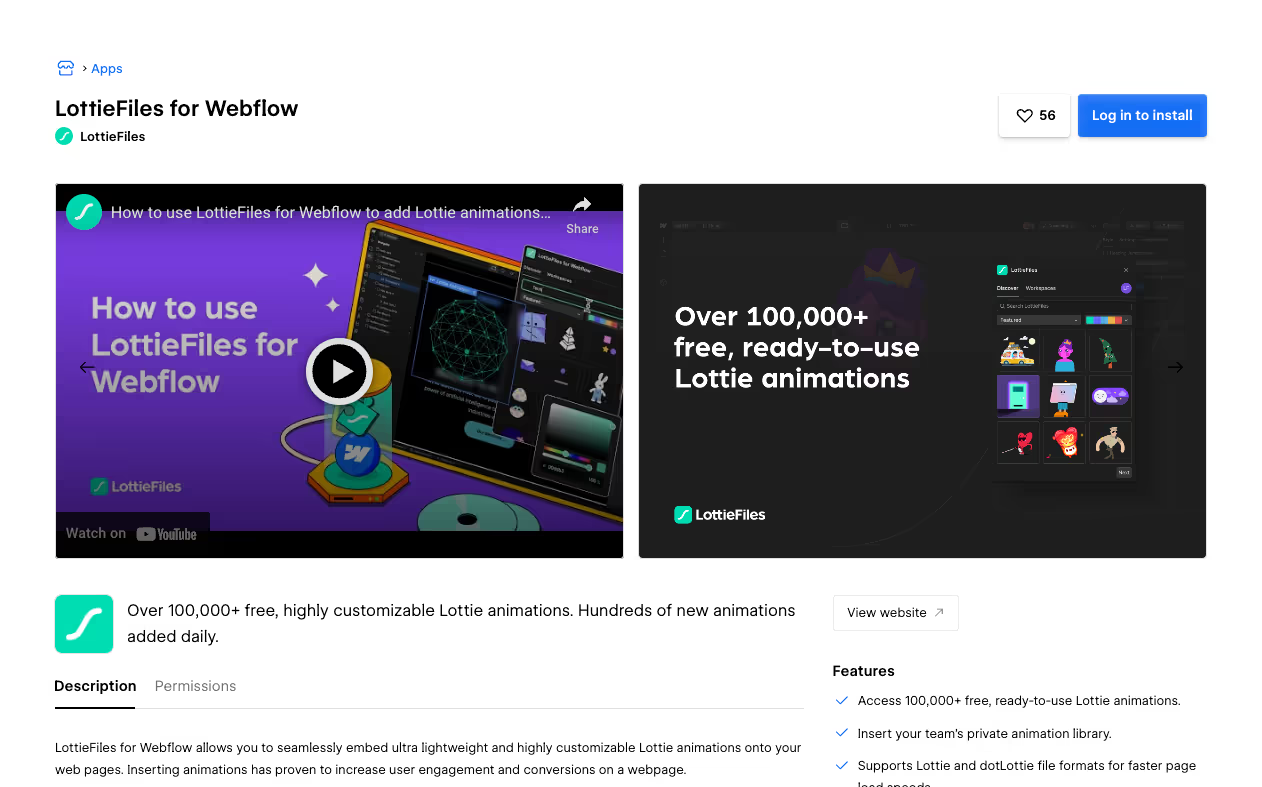
- What it does: LottieFiles allows you to add lightweight, scalable animations to your Webflow projects, enhancing visual appeal and interactivity.
- Why you need it: It’s an easy way to add high-quality animations that load quickly and look professional, without slowing down your site.
- Pricing: Free; premium plans start at $19/month.
CRM
1. HubSpot
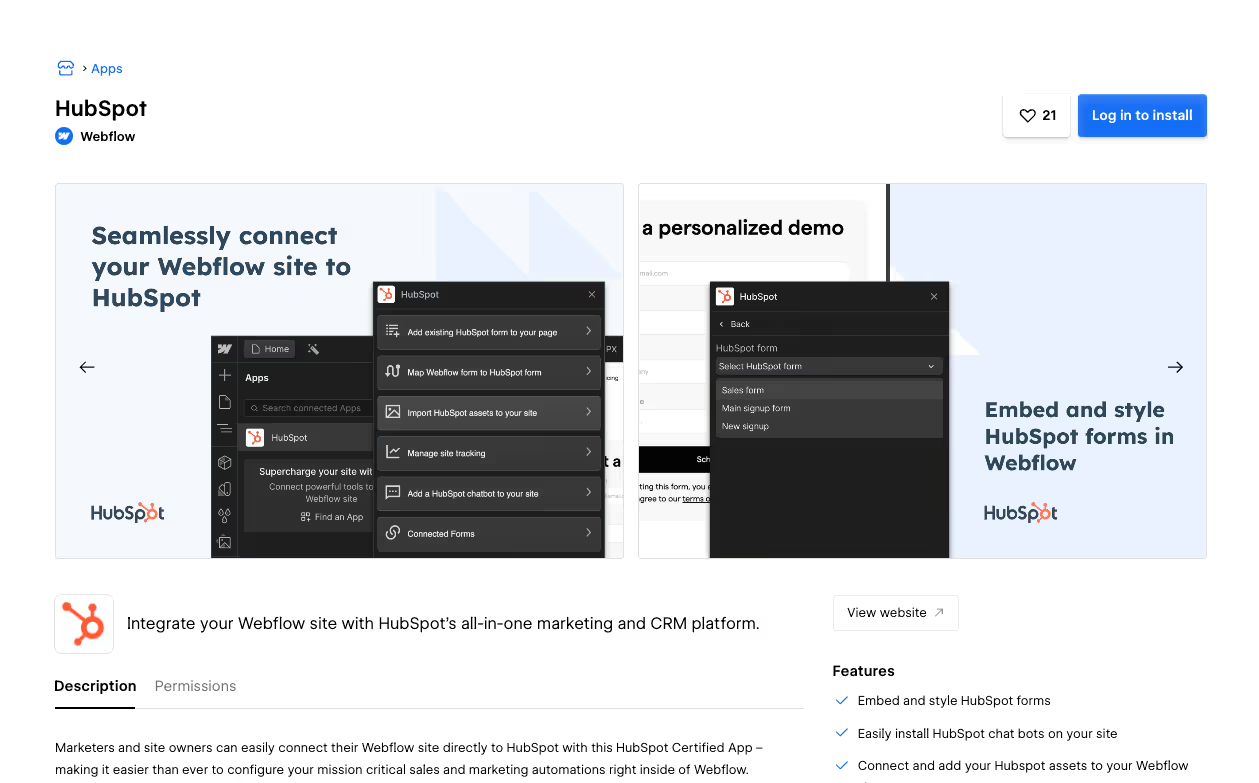
- What it does: HubSpot Integration connects your Webflow site with HubSpot’s CRM, making it easy to manage customer data, automate marketing campaigns, and align your sales and support teams.
- Why you need it: If your SaaS business depends on nurturing leads, tracking sales, or managing customer relationships, HubSpot is a great all-in-one solution. With this integration, data from your Webflow forms flows directly into your CRM, saving you time and making follow-ups effortless.
- Pricing: Free plan available; paid plans start at $50/month.
How to Choose the Right Apps
Choosing the right apps for your Webflow site doesn’t have to be complicated. The key is understanding what your business needs and finding tools that match those goals. To make it easier, here are some practical tips to help you pick the best apps for your site:
1. Understand Your Goals
Start by identifying the specific challenges you’re trying to solve or the features you want to add. For example:
- Do you need better insights into visitor behaviour? Check out analytics tools like Microsoft Clarity or Google Site Tools.
- Want to automate repetitive tasks? Consider tools like Make or Zapier.
- Looking to add gated content or memberships? Explore Memberstack or Outseta.
2. Evaluate Ease of Use
Consider how easy the app is to integrate and use with Webflow. Apps like Jetboost and Relume Site Builder Import are beginner-friendly, while tools like Wized might require more technical knowledge.
3. Look for Native Integrations
Native Webflow integrations, such as HubSpot or Typeform, often provide a smoother setup and better performance than third-party workarounds. Check the Webflow App Marketplace to see if the app you are looking for is listed.
4. Check Scalability
Think about whether the app will grow with your business. For example, if you plan to expand your content library, tools like Jetboost for advanced filtering can handle large datasets.
5. Consider Pricing
Pick tools that fit your budget while providing the features you need. Many apps, like Microsoft Clarity or Form Connector, offer free plans to get you started. Always weigh the cost against the value they bring to your site.
6. Test Before You Commit
Many apps provide free trials or freemium plans. Use these to test the tool’s compatibility with your workflows before committing to a paid plan.
Your Next Steps with Webflow Apps
Your Webflow site is already a great starting point, but adding the right apps can make it so much more. These tools can help you save time, automate the boring stuff, and make your website work harder for your business. Whether it’s tracking what your visitors are up to, managing leads, or adding cool features like memberships or animations, there’s an app for that.
Not sure where to start? That’s where we come in. Amply can help you choose the right tools and set them up, so your site does exactly what you need it to. Let’s chat and see how we can improve your Webflow site.







.avif)




